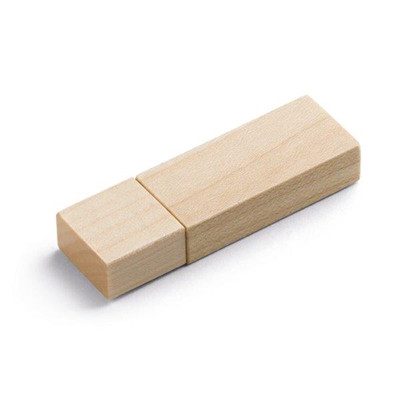USB Flash Drive User Manual:
1. Try not to edit documents directly on the USB flash drive.
Many people have the habit of editing documents directly on the USB flash drive. First of all, this is not conducive to the life of the U disk. When editing a document, it is inevitable to save it frequently to prevent it from being lost when the power is off. The saving operation is the writing operation. The total number of erasing and writing operations of the U disk has a theoretical value, and each time a file is saved means that the value is reduced by one. In addition, editors such as Word will also generate another temporary file in the current working directory, which doubles the number of actual write operations on the U disk when editing Word documents. Secondly, the writing speed of the U disk is higher than that of the hard disk. Slow, the saving action has a longer process, which affects the work somewhat. If you observe carefully, when you save a document on the U disk, there is a saving progress bar under the Word status bar, and the progress bar for saving the document on the hard disk flashes by, almost invisible. At the same time, please pay attention to the indicator light of the U disk when saving the document. You will find that the indicator light flashes for a long time before it stops, which indicates that the U disk is performing a tense writing operation. Suggestion: Edit the document on the hard disk, insert the U disk after saving it, and copy it to the U disk. By the same token, you should try to avoid opening large files (such as audio, video files, slides, etc.) on the U disk unless you have to.
2. Delete the device in time when the USB Flash Drive is not in use.
that is, do not keep the U disk always connected to the host when the U disk is not in use. After a long period of power-on, even if you do not perform read and write operations, the U disk is still in working condition, and the heat generation will be greater and greater. In addition, some anti-virus software will scan the disk regularly and may increase the amount of reading and writing to the U disk. Suggestion: If you decide not to use the USB flash drive anymore, you should delete the device immediately, pull out the USB flash drive after the USB flash drive power indicator turns off.
3. Pay attention to copy files. Copy files to a USB flash drive.
The more files there are, the more time it takes to copy. For example, if you want to copy a directory to a USB flash drive, there are hundreds of files in the directory, even if the file size is not large, it may take a long time. Therefore-suggestion: Use software such as WinRAR to compress the file or folder to be copied into a file and then send it to the U disk. You will find that this saves a lot of time. More importantly, the shorter the write operation time to the U disk, the better it will extend its life.
4. Improve the read and write speed of the USB flash drive (use with caution, so as not to damage the program of the USB flash drive)
As mentioned earlier, the read and write speed of the USB flash drive is not as good as that of the hard disk, but we can improve this through some optimization work. The operation steps are as follows: Open “My Computer”, right-click the USB drive letter, click “Properties”, click the “Hardware” tab, select the USB drive in the “Name” column, and click “Properties” below Button, click the “Strategy” tab in the pop-up window, click “Optimize for performance”, and confirm. After this operation, the read and write speed of the U disk will be greatly improved, and it only takes a few seconds to copy a file of several tens of megabytes. Note: ①The above operations are only for similar U disks, that is, after the operation, not all U disks will get the same effect, and if you change the computer to use the U disk, you also need to perform similar operations on the computer; ②Once optimized , Don’t pull out the USB flash drive in a hurry. After deleting the device, you must wait until the power indicator of the USB flash drive goes off before you can pull out the USB flash drive, otherwise the disk may be damaged.
5. Don’t pull out the USB flash drive when you can’t delete the device.
The good habit of pulling out the USB flash drive is to delete the device first and then pull it out, but some people are impatient and just pull it out. This will damage the USB flash drive and directly affect the life of the USB flash drive. After the USB flash drive is successfully connected to the host, there is an icon in the tray area of the task bar. Left-click or right-click on it to pop up an operation menu for safely deleting hardware devices. The difference is that the left-click can directly delete the hardware, and the right-click has more The choice is a bit more troublesome to delete. After the deletion is successful, a notification window such as that you can pull out the USB flash drive will pop up just above the tray area. At this time, you can safely pull out the USB flash drive. When the system prompts that the hardware cannot be deleted, the possible reason is that the window that opened the disk resource is not closed, check it, if there is, close it and try to delete the hardware.